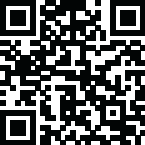ImgCreator AI

ImgCreator AI Key Features and How to Use Them
ImgCreator AI offers several core functionalities:
1. AI Image Generator (Text to Image)
This is the primary function for creating new images from scratch based on your descriptions.
Prompting
You start by entering a text description, which can be simple keywords, sentences, a poem, or even song lyrics. The more clearly you describe what you want, including background and details, the better the result.
Categories
The tool generates images across six main categories: Anime, Avtor, Art, Realistic photo, Design, and Illustration. Choosing a category significantly impacts the final style and quality of the picture.
Styles
Within each category, you can select from more than four styles, including classic options like Ukiyo-e, Van Gogh, Monet, and even specific styles like Hayao Miyazaki's or One Piece's. Selecting a style consistent with your description and chosen category is important for satisfying results.
"Try an example."
If you lack inspiration, you can click "Try an example" to randomly generate keyword sentences to learn from or copy directly.
Free Form Mode
This mode allows you to type what you want without choosing a specific category or style. However, it requires a highly detailed prompt to achieve satisfactory results.
Tips for Prompting
Scene Description: Use a structure like [adjective/adverb + subject] + background description + details.
Consistency: Your description should be consistent with the category and style you choose.
Avoid "Mantras": Unlike some other tools, blindly using common "mantras" like "octane rendering" or "plasma" may be counterproductive due to different algorithm models.
Detailing Characters: Add "close-up" to enrich character details.
Simplicity: Avoid overly complex or lengthy descriptions, as ImgCreator AI may struggle to understand them, potentially generating incorrect pictures or texts.
Output
ImgCreator.ai typically generates two amazing pictures based on your specifications.
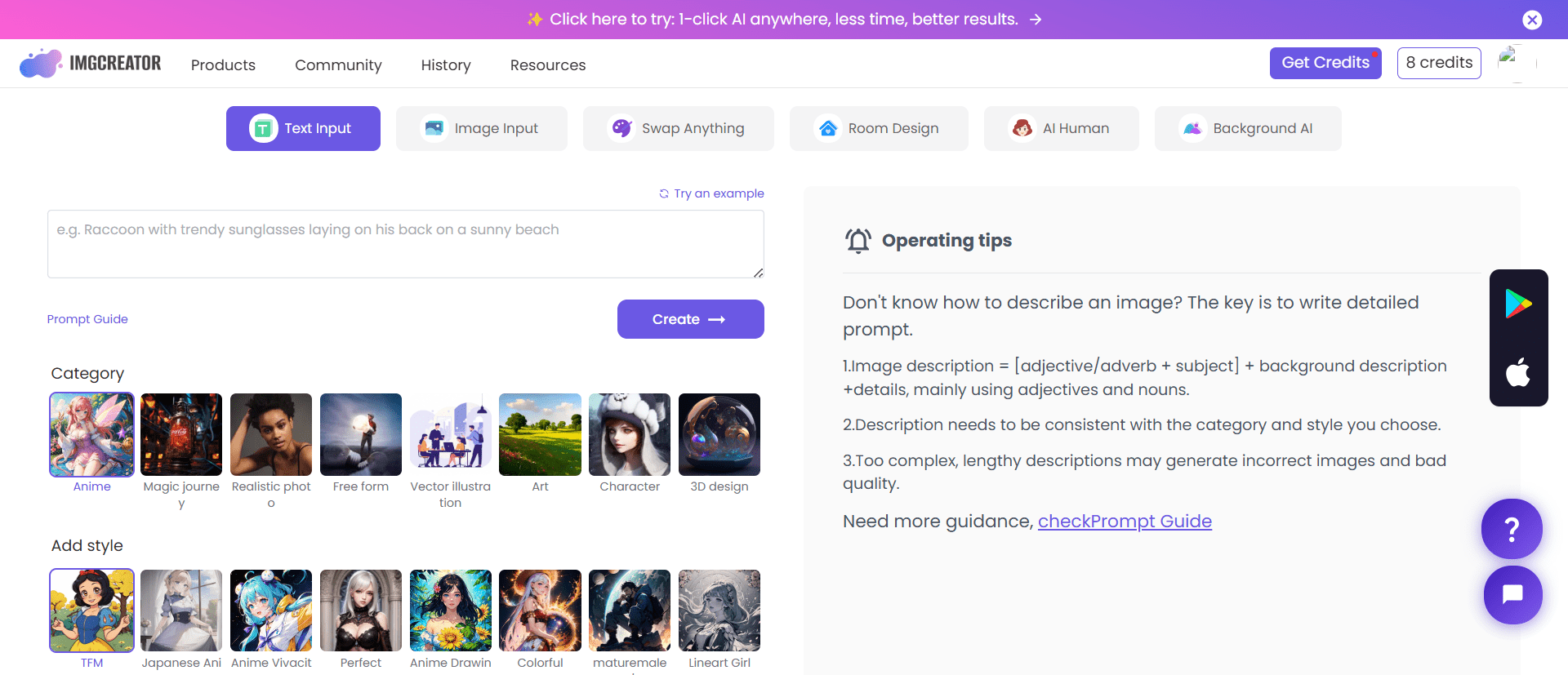
2. AI Designer (Image Editing with Prompts)
Also referred to as imgeditor, this feature is equipped with "PS function" (Photoshop-like capabilities) and allows you to modify existing photos using prompts.
Process
Upload the picture you want to edit.
Erase the specific part you wish to modify.
Fill in the blank describing what you want the erased part to become (e.g., "there is an Monet's Monet-style painting hanging on the wall").
Capabilities
ImgCreator AI Designer can replace parts of an image and even perform "out-painting," expanding the original picture's space. This process is described as being very fast, finishing within seconds.
Tips for AI Designer
Close-up Editing: For editing a specific part of a close-up picture, ensure that the part occupies enough space for ImgCreator AI to identify it better.
White Backgrounds: If the original image has a white background, you need to use the [Erase] tool to remove it before entering your prompt; otherwise, you might get the original image back.
Human Body Parts: ImgCreator AI struggles with real human body parts, especially faces and hands. It's better to avoid trying to change them. Changing the background might be a better option if people's faces are small in your image.
3. Image to Image
The ImgCreator image to image feature allows you to generate new images based on a reference image you provide.
Process
Upload a reference image, then adjust a "strength number" to control how closely the generated outcomes resemble the original. You can also select categories and styles or use freeform mode. Finally, choose canvas size, resolution, and the number of desired images.
4. Image Variation
Similar to Image-to-Image, this function helps generate variations of an uploaded reference image or inspires.
Process
Upload a reference image, customize the "strength number" to adjust the resemblance to the original, and then select the desired quantity of output images.
5. ImgCreator AI Background
Designed specifically for generating realistic, studio-quality product images quickly.
Process
Upload a product image, and ImgCreator AI automatically removes the background. You can download a transparent background, choose a solid color, or generate a new realistic background.
Ways to Generate Backgrounds
Pre-defined Filters: The simplest method, allowing you to choose categories and then various scenes.
Freeform: Offers the most freedom but requires some "prompt engineering".
Ref Image: The most practical way, allowing you to upload a matching or popular background image, then resize and position your product on it.
6. ImgCreator AI Swap Anything
This feature allows for "Photoshop-like" changes to any image with a single click.
Process
After uploading an image, ImgCreator.ai segments different parts automatically. You click on the mask area you want to change, refine the selection with "Remove Area" (red dot) or "Add Mask" (green dot) tools for precision, confirm the mask, type a description of the desired change, and then generate the result.
Image Output and Management
Size: Currently supports three sizes: 1:1, 16:9, and 9:16.
1:1 is recommended for images focusing on people or objects with outstanding detail.
16:9 and 9:16 are compatible with short and long videos, respectively, if you plan to convert the image into a video. You are not limited to these and can choose any size.
Resolution: Defaults to 1k images, with plans to provide 4k pixel options in the future.
Image Results & Actions: After generation, you can improve your images using four buttons:
Restore: Fixes flawed original pictures.
Enhance: Adds extra details.
Upscale: Increases resolution to 4k.
Edit: Changes background or other elements.
History: All generated images, along with their prompts, are stored in the "My History" tab, allowing easy access, download, or sharing. You can also delete unsatisfactory photos from your history.
ImgCreator AI Pricing
ImgCreator AI offers a freemium model and several paid subscription tiers to enhance your experience and capabilities.
Here's a breakdown of the available pricing and features:
Free Tier
Free users have limited storage in their history for generated images.
The option to upgrade to expand storage for "valuable images" is available.
Starter
Price: $14.9 per month.
Features Included:
Removes the daily limit on generations.
Provides 300 credits per month.
Generates images at 1K resolution.
Allows for 4 image concurrent batch generations.
Pro
Price: $29.9 per month.
Features Included:
Removes the daily limit on generations.
Provides 3000 credits per month.
Generates images at 2K resolution.
Allows for 6 image concurrent batch generations.
Unlocks all premium filters.
Includes Negative Prompt functionality.
Additional Features / Higher Tier
Price: $48.0 per month for additional capabilities.
Features at this level:
Everything in the Pro plan.
High-resolution background generations.
Enables one-click resizing for all social media.
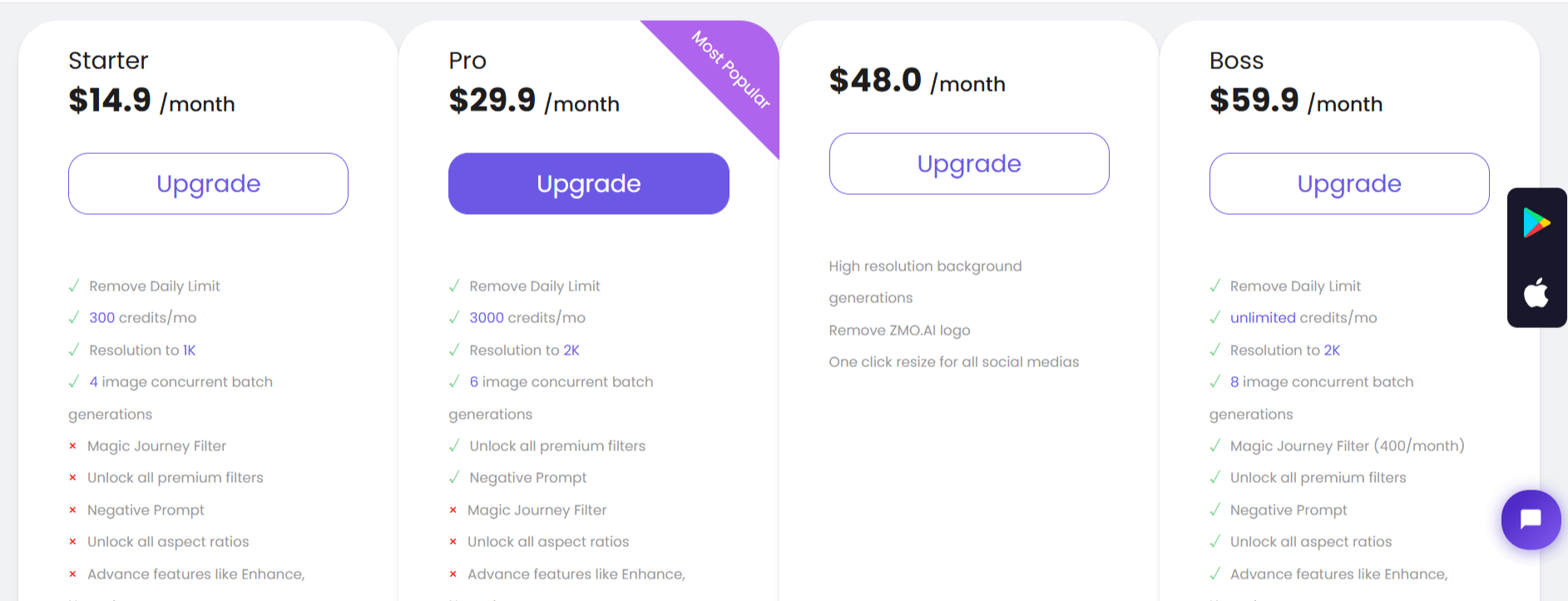
Pros
Ease of Use: Doesn't require specific "magic words" or advanced art foundation, making it accessible for newcomers.
Versatile Generation: Capable of generating images from text, image references, and creating variations.
Powerful Editing: ImgCreator AI Designer (imgeditor) offers Photoshop-like capabilities such as modifying parts of photos, changing backgrounds, and "out-painting". "Swap Anything" further enhances editing flexibility.
Specialized Functions: Includes "Background AI" specifically for product image generation with background removal and new background creation options.
Customization: Offers various categories (Anime, Art, Realistic Photo, etc.) and styles (Van Gogh, Hayao Miyazaki, etc.) to tailor the output.
Flexibility: "Free Form" mode provides greater creative freedom for detailed prompts.
Inspiration: Provides an "inspiration gallery" with example prompts to help users get started.
Image Management: Features like history, download, share, delete, and improvement actions (Restore, Enhance, Upscale, Edit) enhance user experience.
Cons
Prompt Sensitivity: Overly complex or lengthy descriptions can lead to "incorrect pictures and texts" because ImgCreator.ai struggles with complicated sentences.
Limitations with Human Anatomy: ImgCreator AI has "knowledge blind spots" concerning real human body parts, particularly faces and hands, making accurate modifications challenging.
Editing Requirements: For close-up edits, the target part needs to occupy sufficient space in the image for the AI to identify it effectively.
Storage Limits: Free users have limited storage for their generated image history.
ImgCreator AI Alternatives